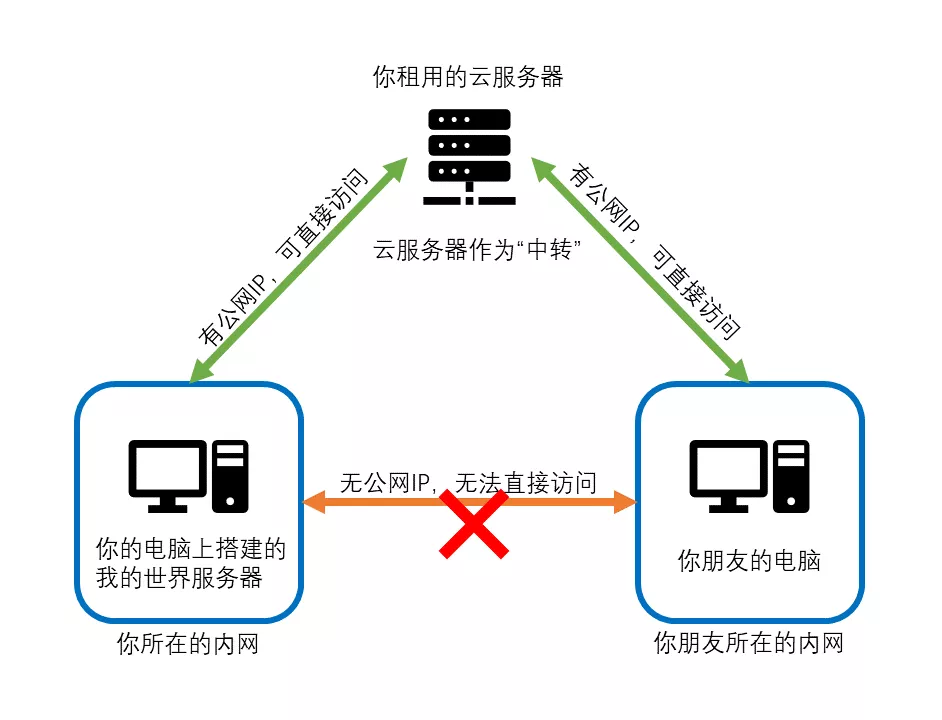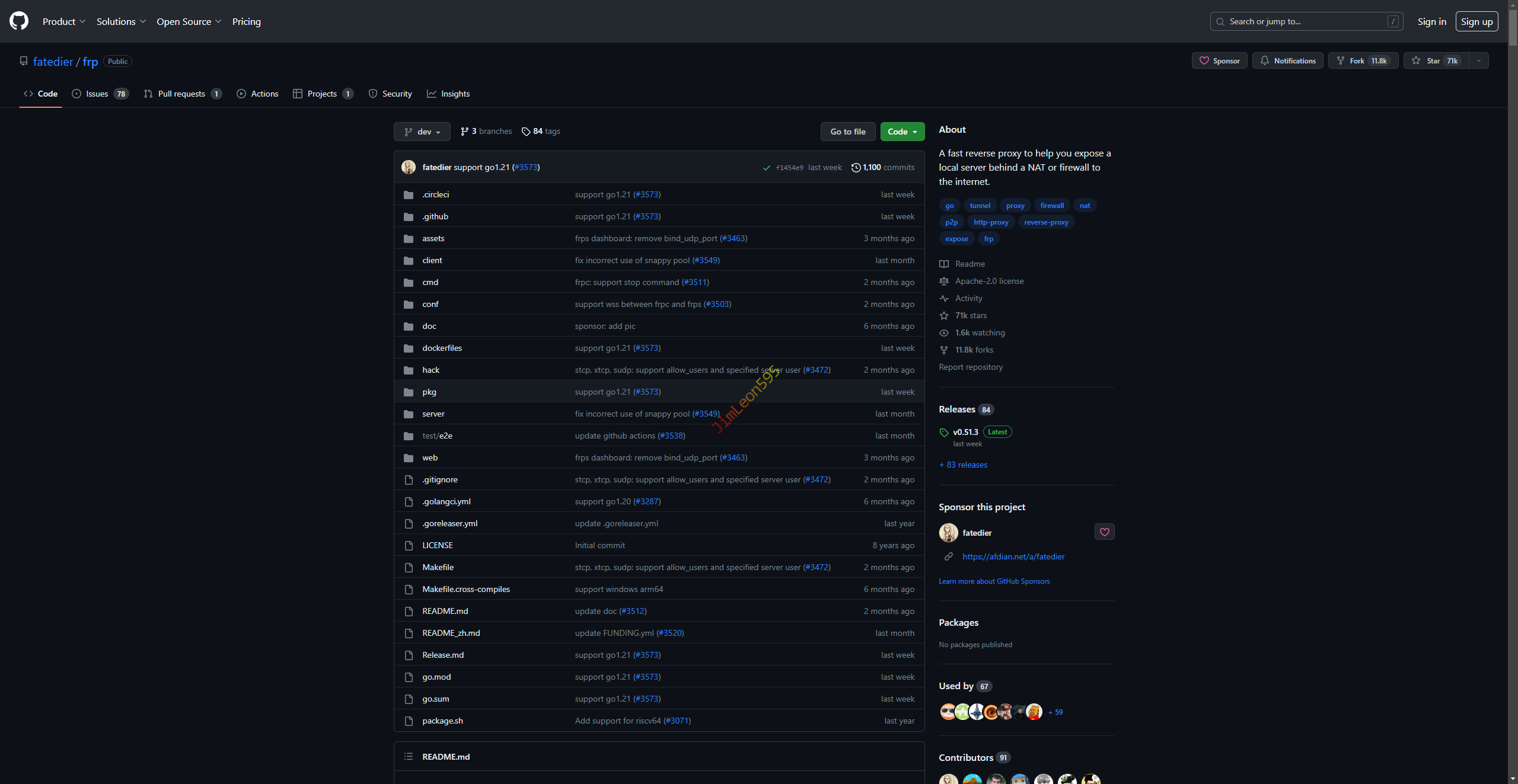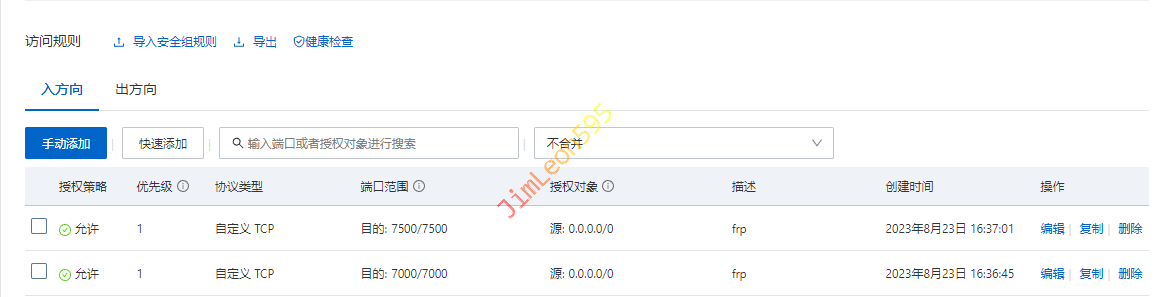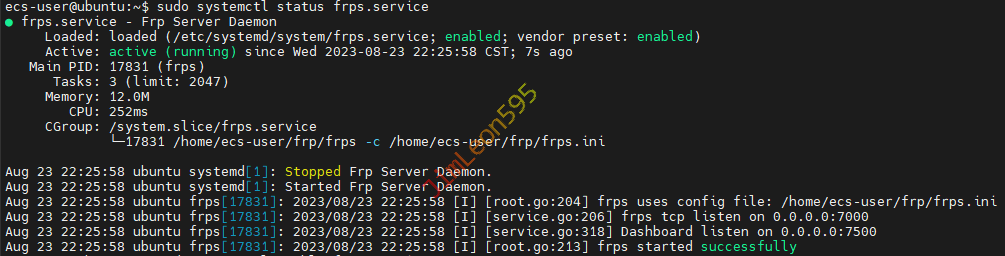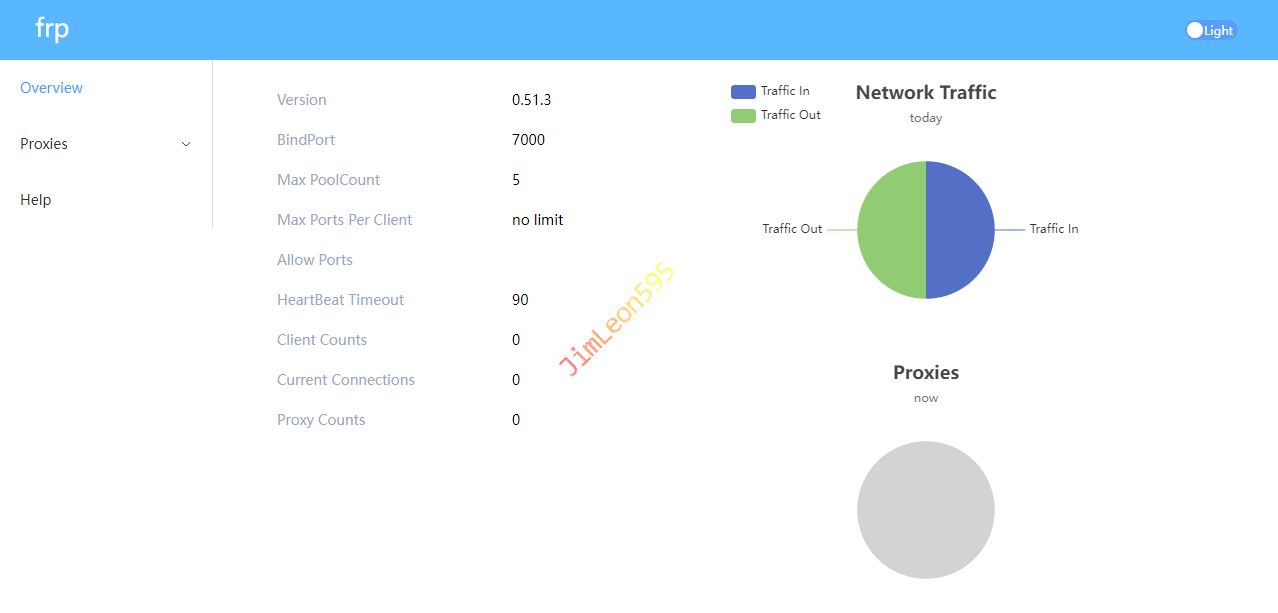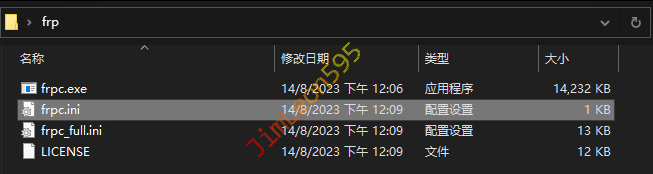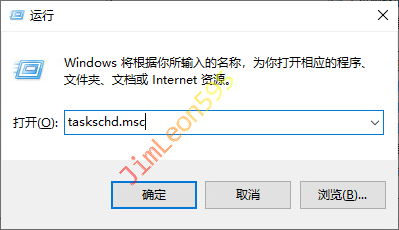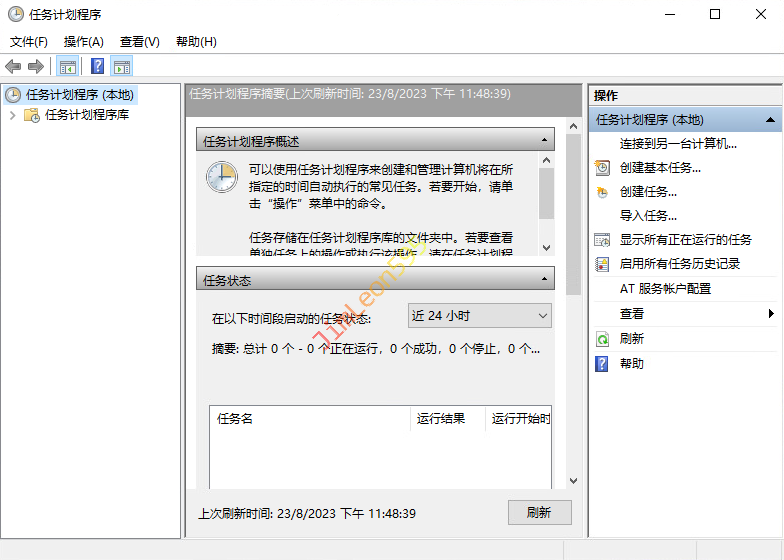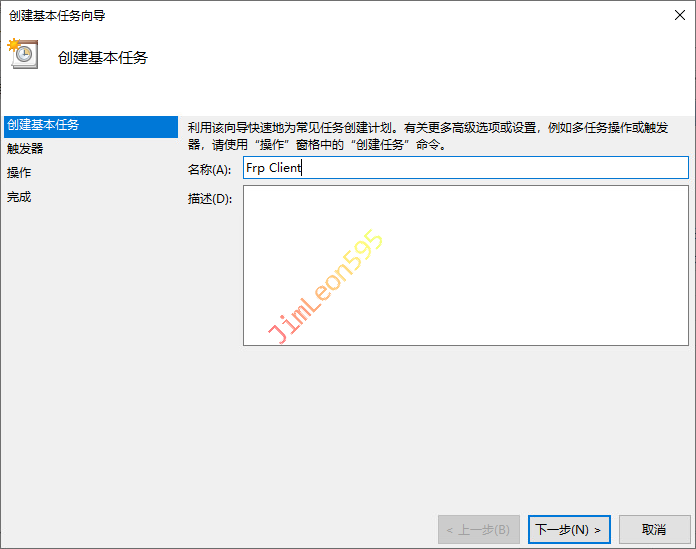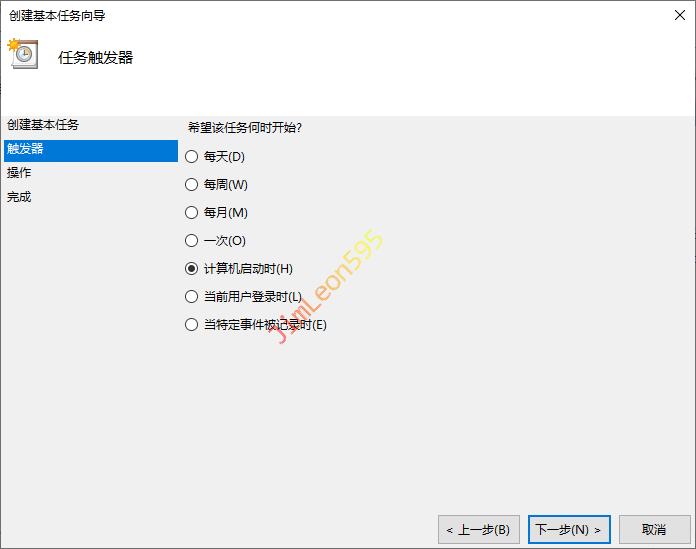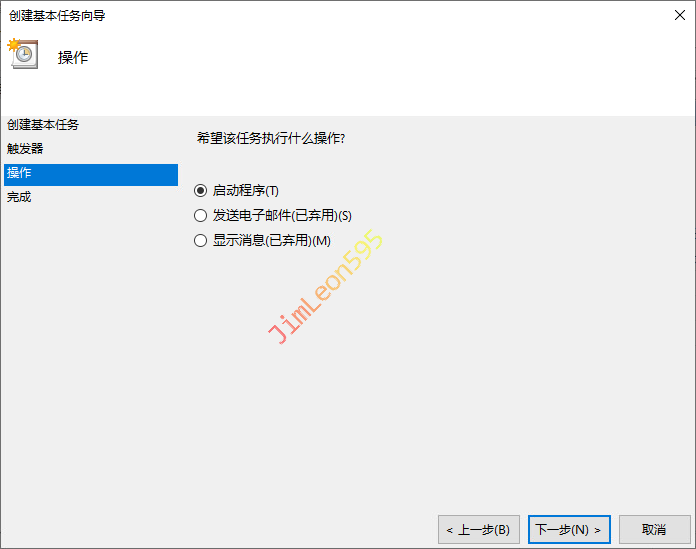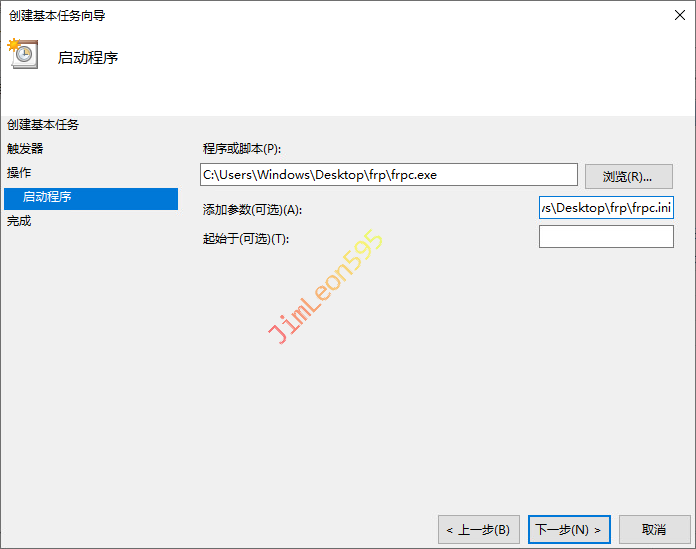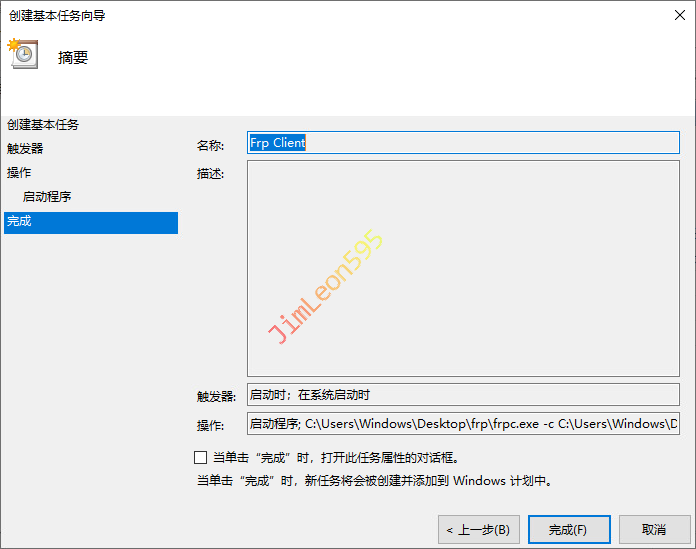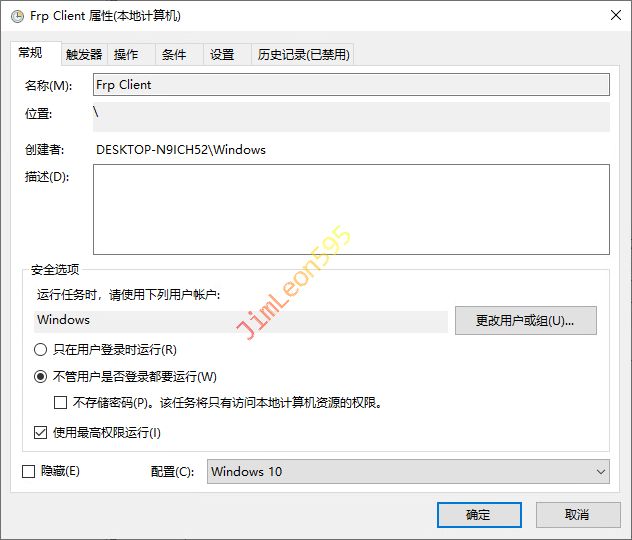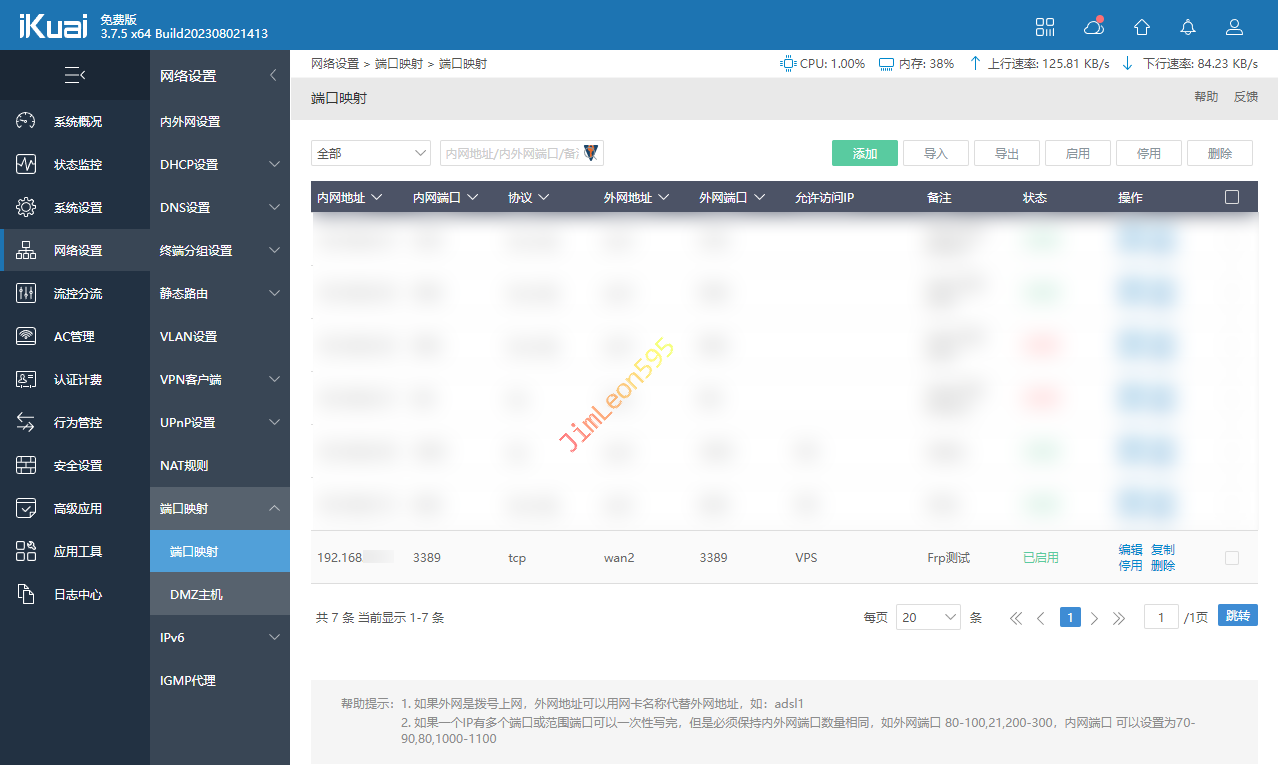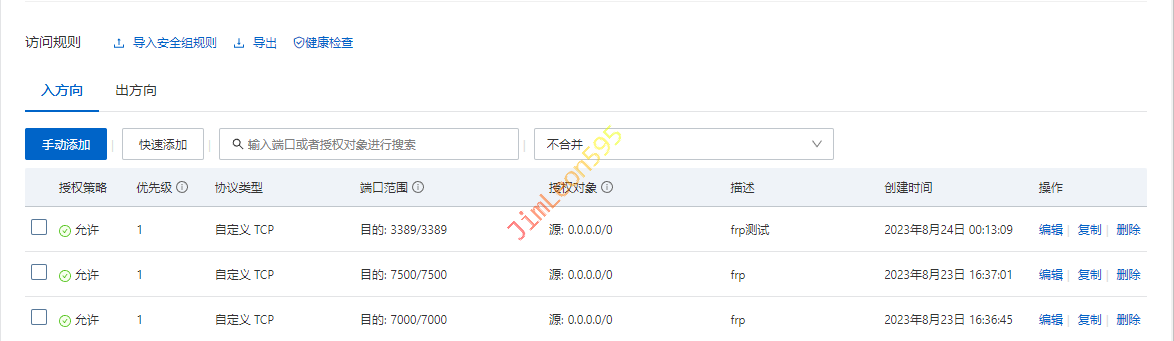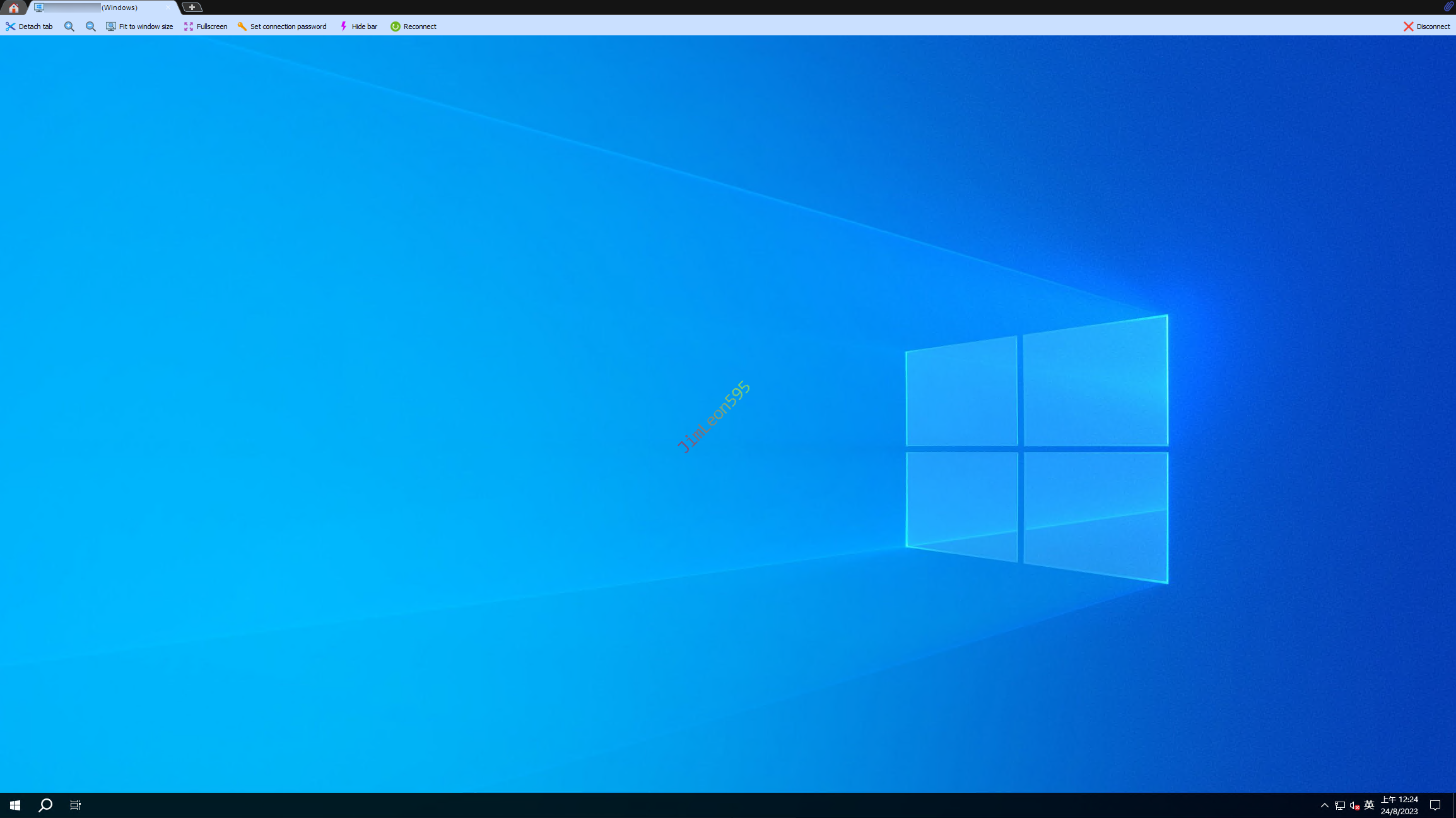前言
现在越来越多的家宽没有公网IP
不要说固定的IP
甚至有一家连动态IP都不给
那我们现在还想远程连回家
那我们就试试用Frp吧
原理拓扑
借用大佬的拓扑图
我们可以看到
我们游戏服务器和朋友的主机
都位于各自运营商的大内网中
现在我们借助一台VPS做中转
只要我们都能访问到那台VPS
我们就可以一起愉快的玩游戏
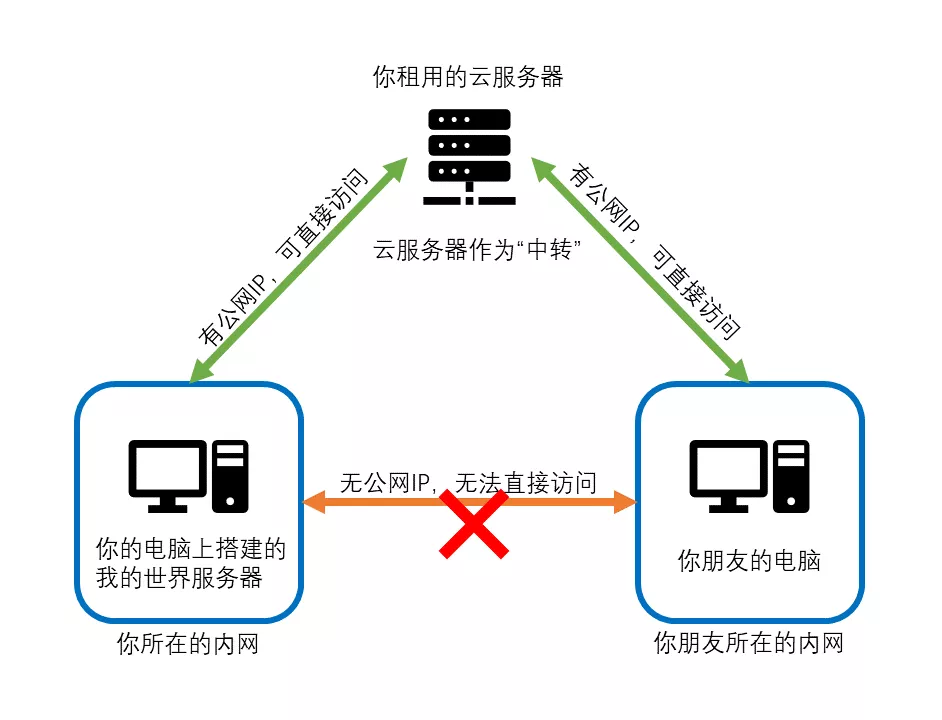
Frp 文件下载
Frp 源码
1
| https://github.com/fatedier/frp
|
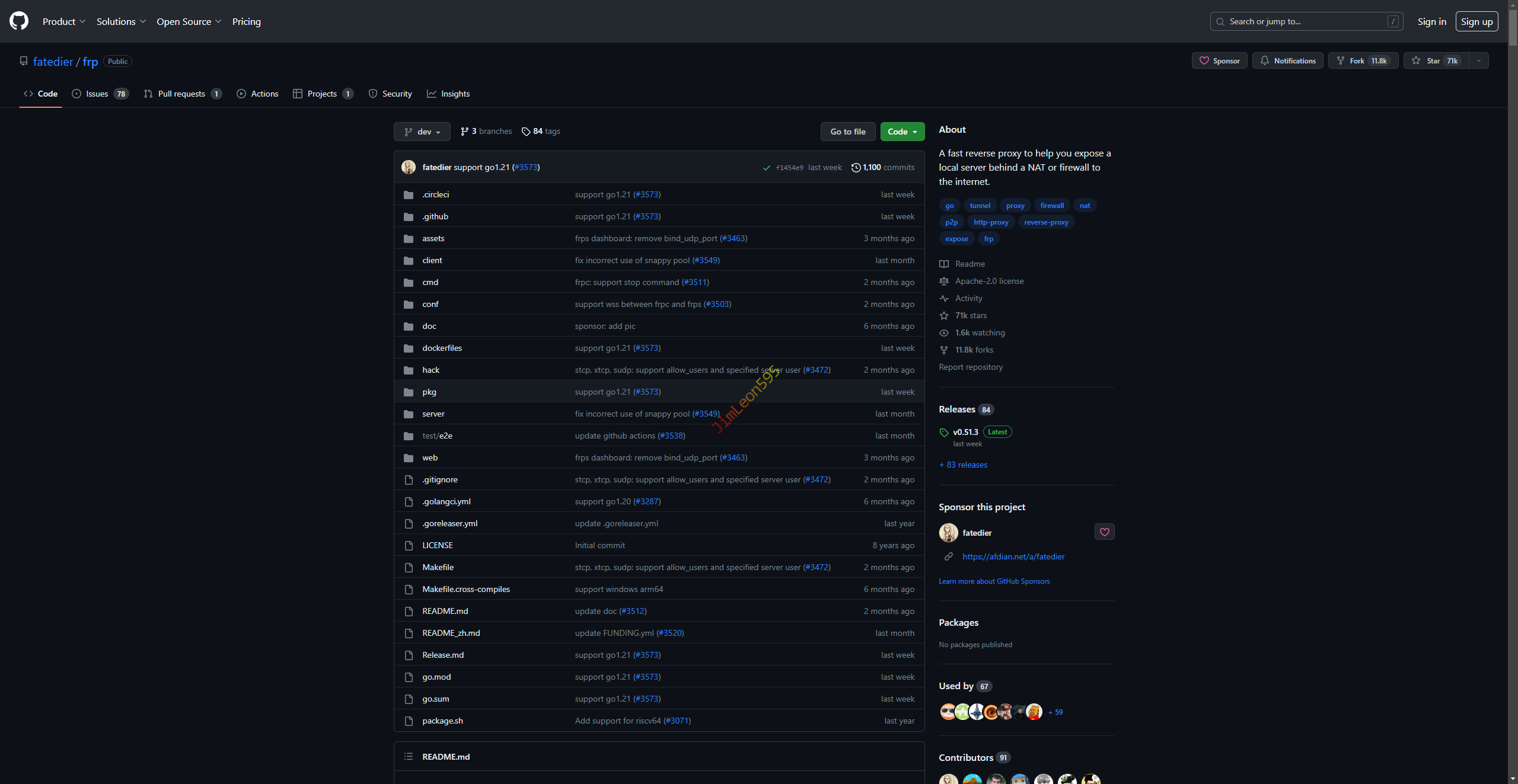
Windows 下载
直接下载就好
咁都唔识,小儿麻痹咩你~
下载完就解压啦
Linux 下载
- 按照
最新版本号更改下载链接
1
| wget https://github.com/fatedier/frp/releases/download/v0.51.3/frp_0.51.3_linux_amd64.tar.gz
|
- 解压下载好的安装包
1
| tar -zxvf frp_0.51.3_linux_amd64.tar.gz
|
删除无用配置
Frp Server 配置
1
2
| sudo rm -f frpc*
sudo rm -f systemd/frpc*
|
Frp Client 配置
1
2
| sudo rm -f frps*
sudo rm -f systemd/frps*
|
Frp Server 配置
修改 Frp Server 配置
frps.ini 参考配置
可以参考进行修改
1
2
3
4
5
6
7
8
9
10
11
| [common]
bind_port = 7000
dashboard_port = 7500
dashboard_user = xxx
dashboard_pwd = xxx
token = xxx
|
保持后台运行
1
2
3
4
|
screen -S frp
./frps -c ./frps.ini
|

Screen 命令简介
1
2
3
4
5
6
7
8
9
10
11
12
|
screen -S [xxx]
Ctrl + A + D
screen -r [xxx]
screen -D -r xxx
screen -list
screen -S [xxx] -X quit
|
注册系统服务
1
| sudo vim /etc/systemd/system/frps.service
|
修改 Frp Server 服务文件
1
2
3
4
5
6
7
8
9
10
11
12
13
| [Unit]
Description=Frp Server Daemon
After=network.target
[Service]
Type=simple
Restart=on-failure
RestartSec=5s
ExecStart=/home/ecs-user/frp/frps -c /home/ecs-user/frp/frps.ini
[Install]
WantedBy=multi-user.target
|
Frp 系统命令
1
2
3
4
5
6
7
8
|
sudo systemctl start frps.service
sudo systemctl status frps.service
sudo systemctl stop frps.service
sudo systemctl enable frps.service
|
Frp Server 开放端口
例如我就是开启了7000和7500端口
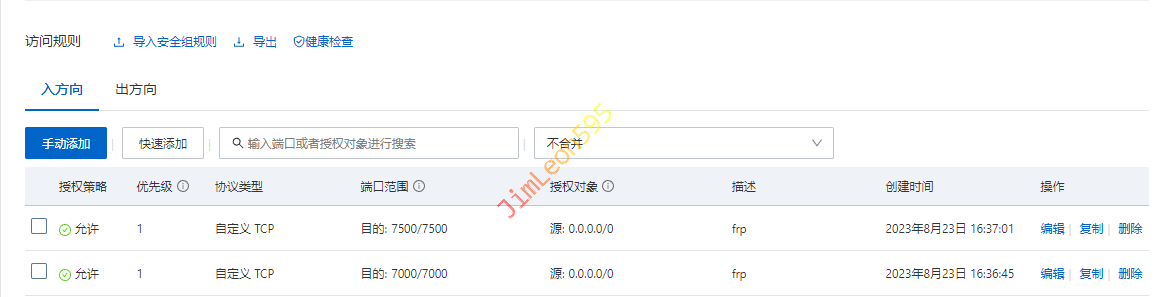
服务端搭建成功
系统服务
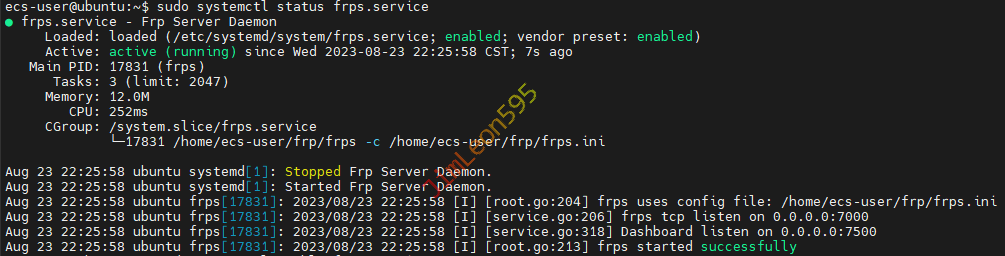
Frp 管理后台
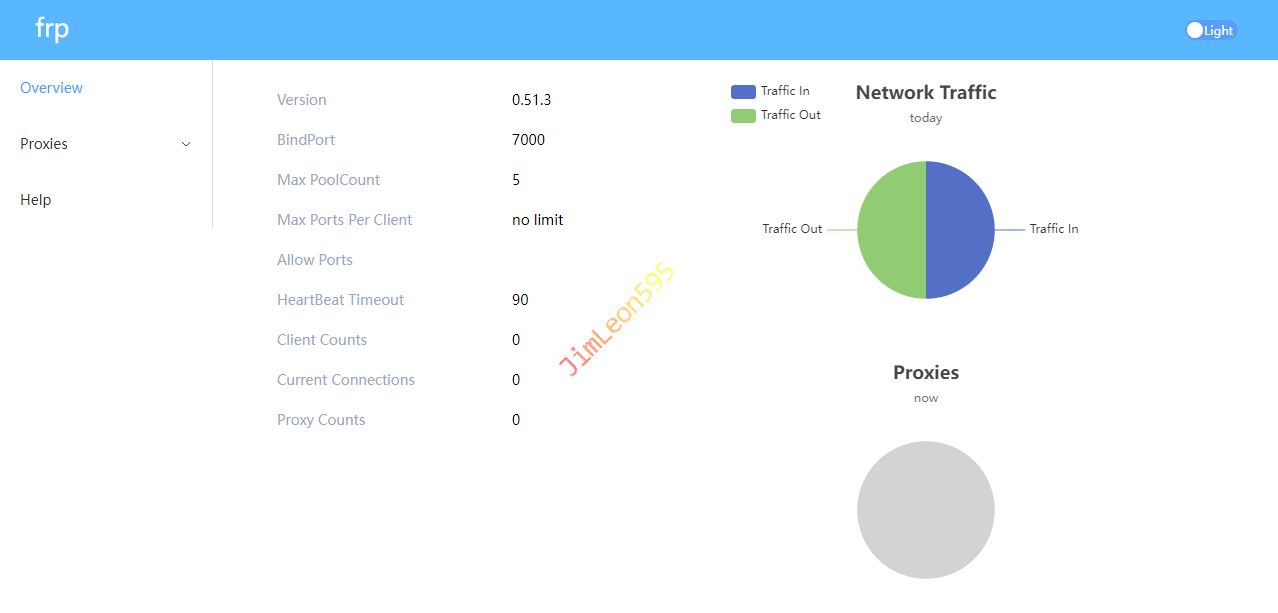
Frp Client 配置
修改 Frp Client 配置
修改 frpc.ini
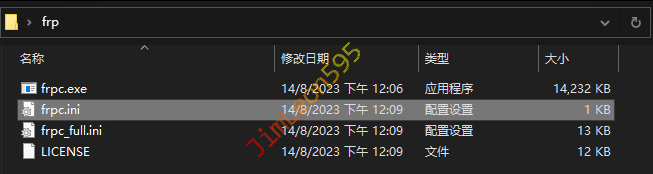
frps.ini 参考配置
可以参考进行修改
1
2
3
4
5
6
7
8
9
10
11
12
13
14
15
16
17
18
19
20
| [common]
server_addr = xxx.xxx.xxx.xxx
server_port = 7000
token = xxx
autostart = true
[xxx]
type = tcp
local_ip = 127.0.0.1
local_port = xxx.xxx.xxx.xxx
remote_port = xxx.xxx.xxx.xxx
|
客户端示例配置
1
2
3
4
5
6
7
8
9
10
11
12
13
14
15
16
17
18
19
20
21
22
23
24
25
26
27
28
29
30
31
32
33
34
|
[SSH]
type = tcp
local_ip = 127.0.0.1
local_port = 22
remote_port = 22
[RDP]
type = tcp
local_ip = 127.0.0.1
local_port = 3389
remote_port = 3389
[MC]
type = tcp
local_ip = 127.0.0.1
local_port = 25565
remote_port = 25565
[MCBE]
type = tcp
local_ip = 127.0.0.1
local_port = 19132
remote_port = 19132
[TR]
type = tcp
local_ip = 127.0.0.1
local_port = 7777
remote_port = 7777
|
开启 Frp Client 服务

Frp Client 开机自启
Win + R 打开 taskschd.msc
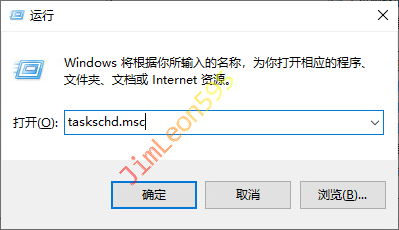
- 创建基本任务
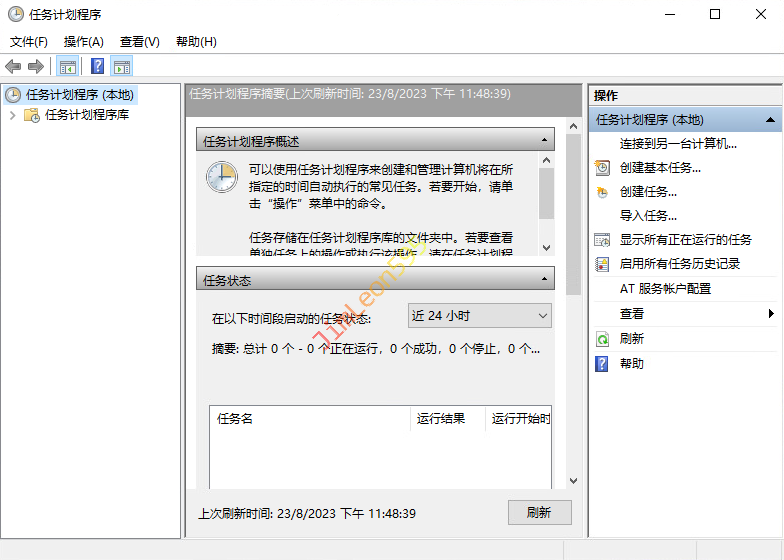
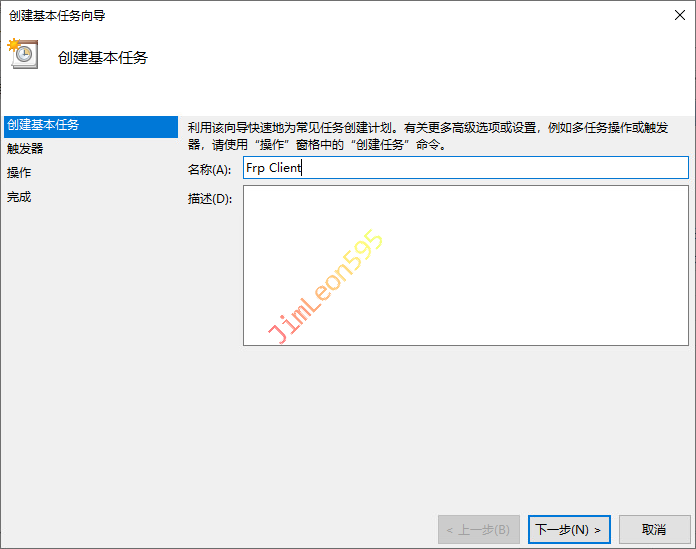
- 选择
计算机启动时
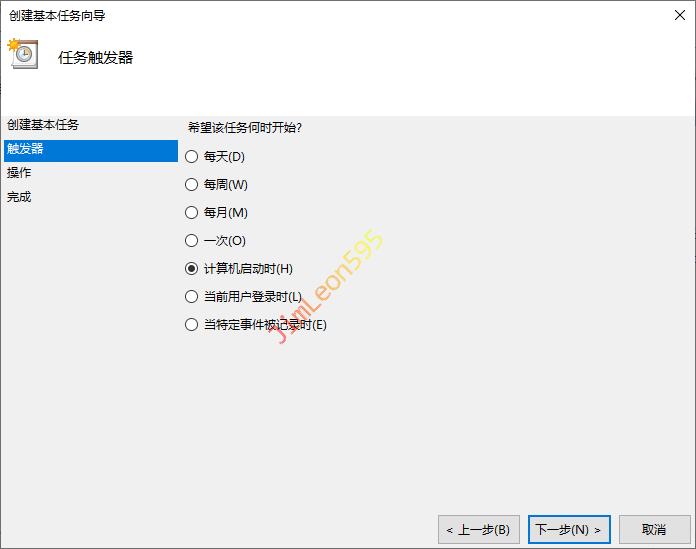
- 选择
启动程序
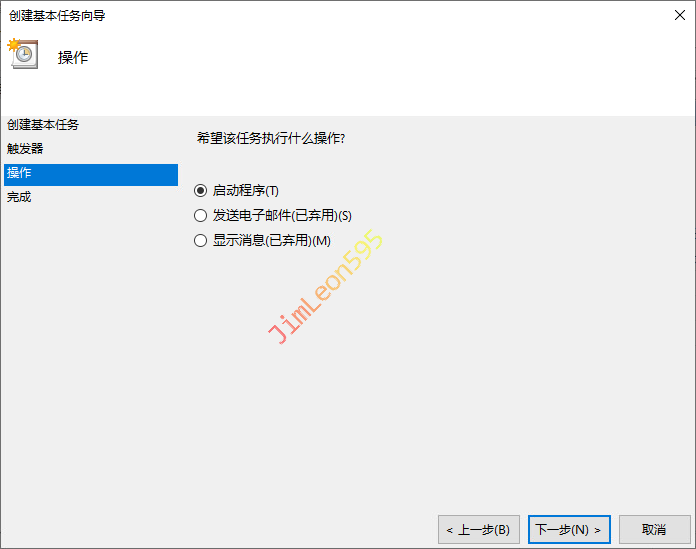
- 配置自动执行脚本
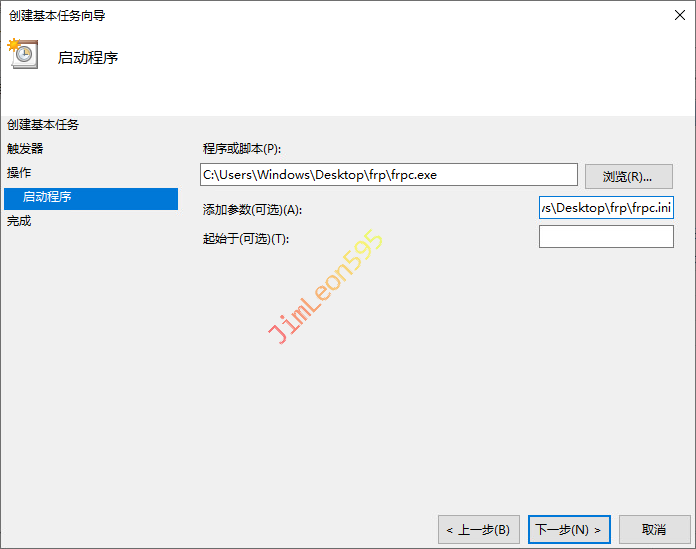
- 完成配置
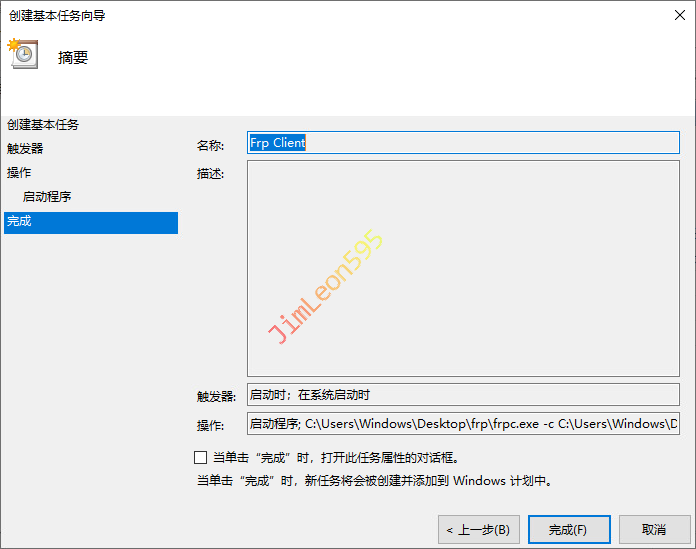
- 不管用户是否登录都要运行
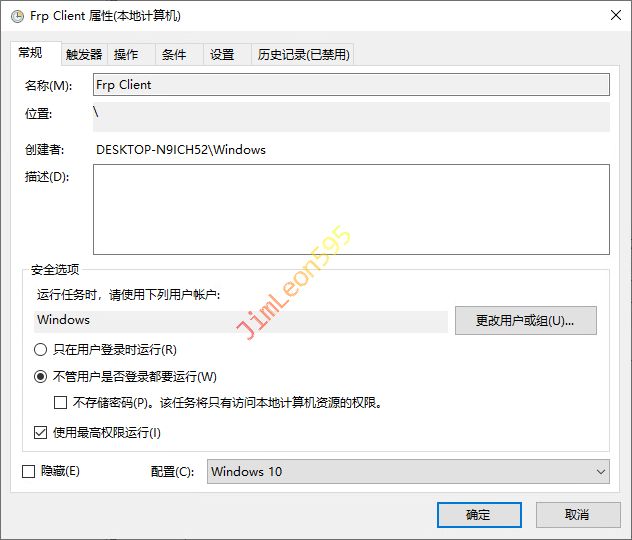
Frp Client 开放端口
本地网关路由器
例如我就是开启了3389端口
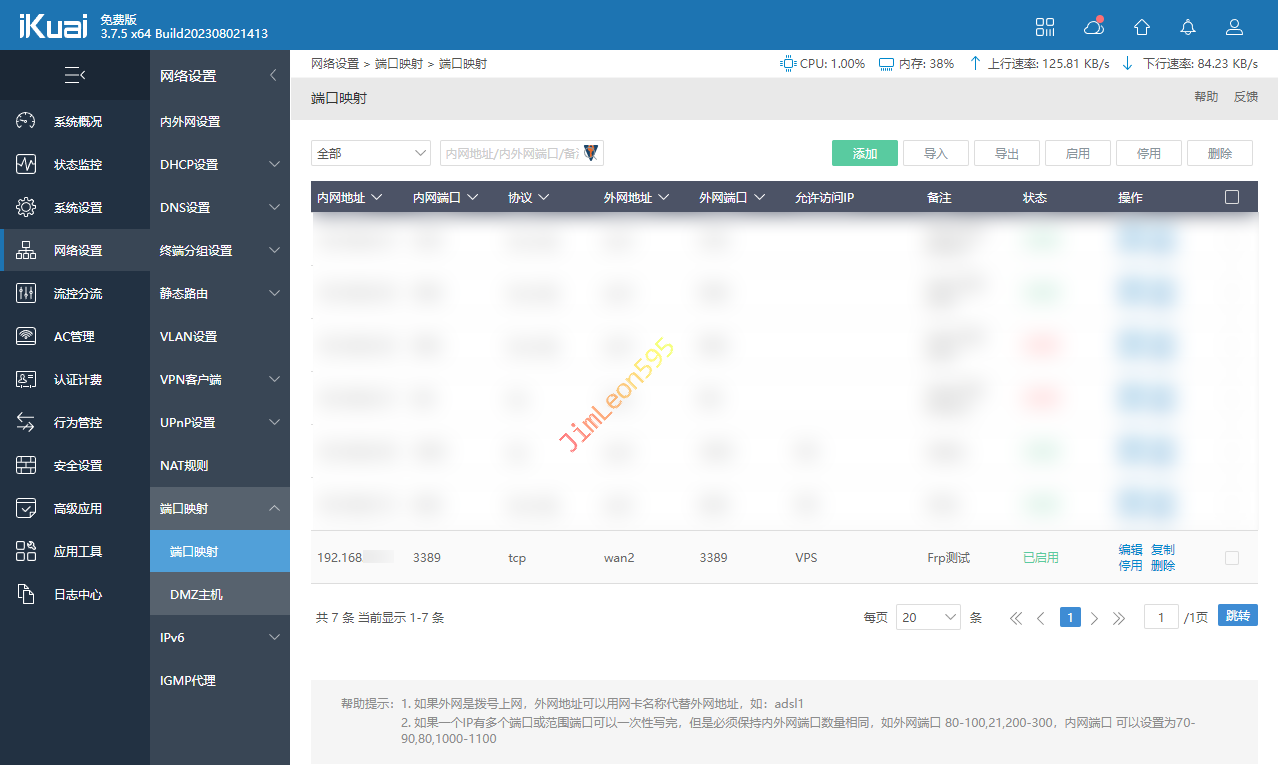
云主机 VPS
所以云主机还要开启3389端口
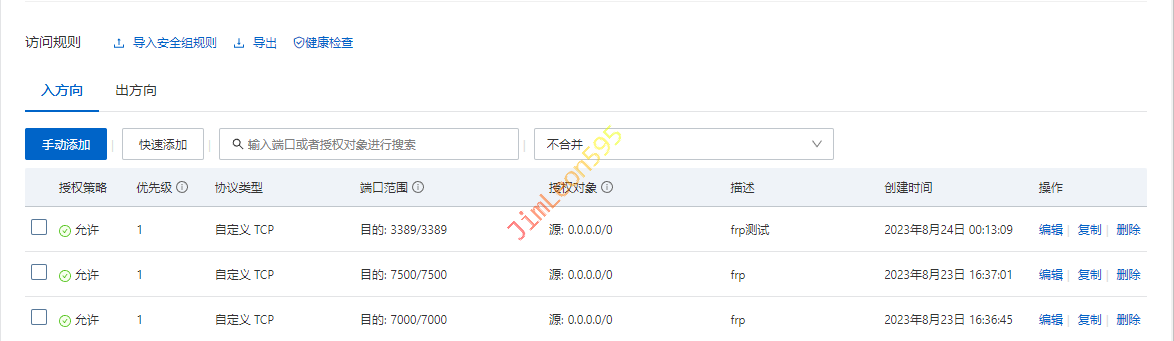
Frp 连接成功
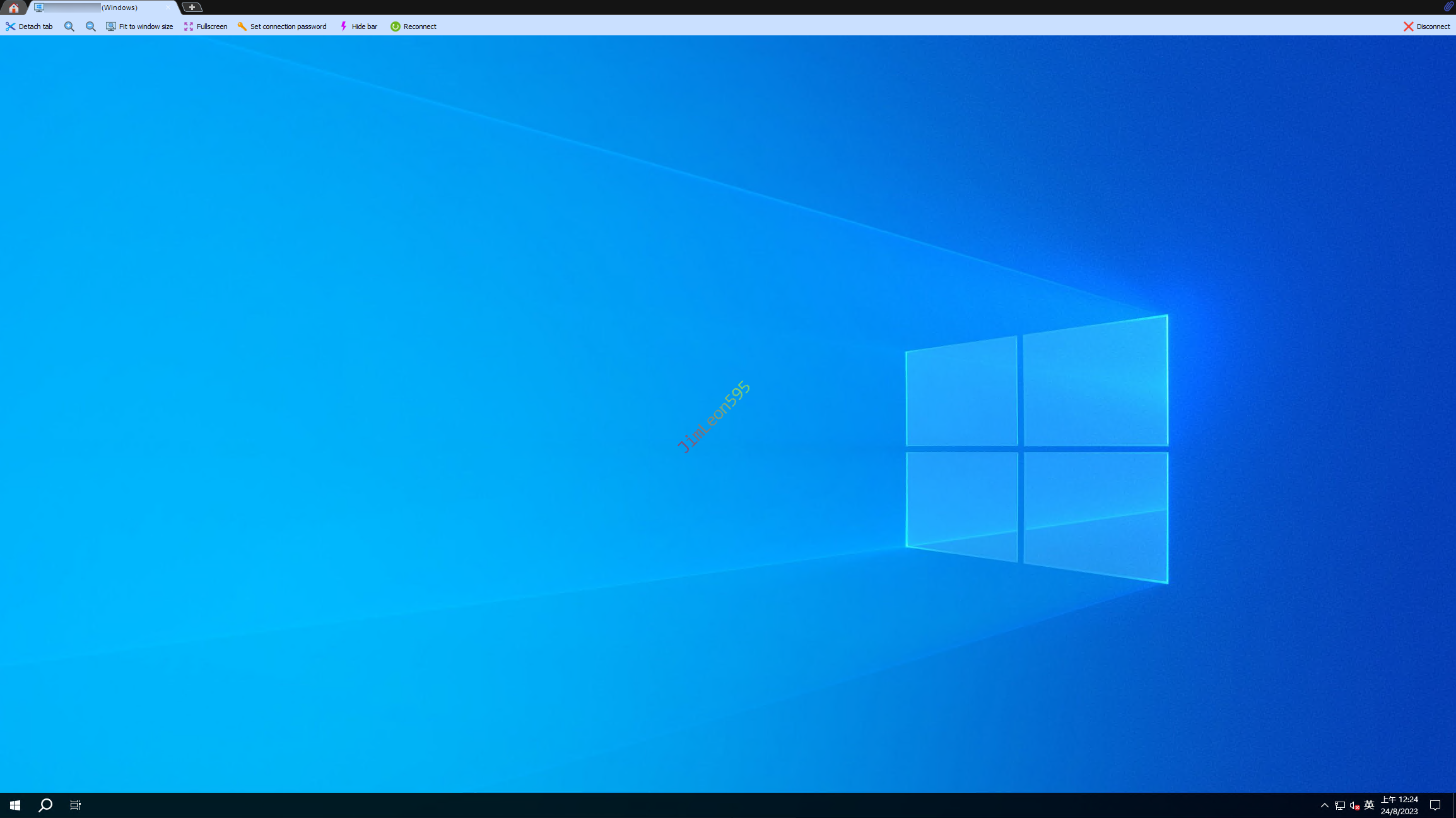
参考 & 引用
https://www.zouht.com/727.html
https://learnku.com/articles/45769
https://cloud.tencent.com/developer/article/1700417
https://wp.gxnas.com/12153.html